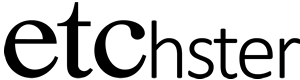Adding/Subtracting Etchings from My Curator Map
Your Curator Map is unique to you and designed to be embedded in your website. It only shows Etchings that meet the following criteria:
- You are the current owner.
- The Etching is set to “Public.”
- The Etching has an address that Google can recognize.
Adding an Etching to your Curator Map:
–>Login at app.etchster.com
–>Click the plus icon in the bottom right.

–>Name the item.
–>Set the item to “Public.”
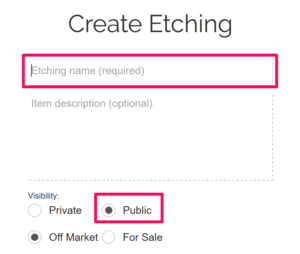
–>Fill in the address using this format: 123 Main St, Atlanta, GA 30306
–>Add at least 1 photo. Note: if you are using a cellular connection and a large photo file, you may need to be patient OR find WIFI.
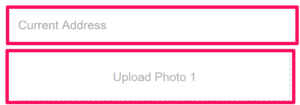
–>Click “Create/Save Etching”

Subtracting an Etching from your Curator Map:
–>Open the Etching.
–>Click “Edit.”
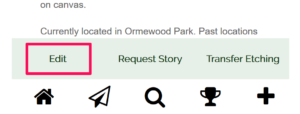
–>Change the status to “Private.”
–>Click “Save Changes.”
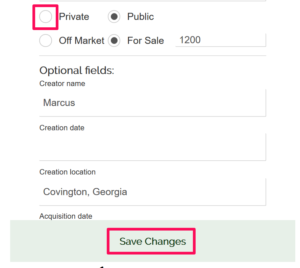
Your Etching will no longer appear in your map but it still belongs to you, and you’ll still see it on your Home Screen.
Note: If you no longer own the item, you should Transfer it to the new owner.